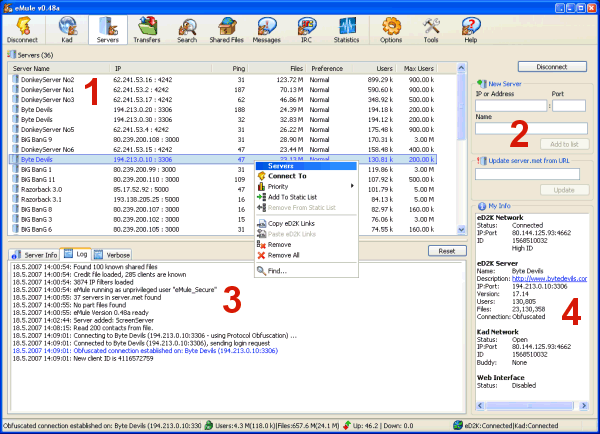
General
The server window allows you to manage eMule's server-based eD2K
network implementation. eD2K server do not actually store files, they
only contain informations about which files are published in the
network and help eMule to find them. The server window also shows the
current status for all networks and log messages.
Details
The Server list (1) contains all servers your eMule
knows. You can remove them, select a specific server to connect to, set
priorities or add them to your static (favourites) list which means
they are never deleted by eMule. In general it doesn't matters which
server you connect to, because eMule will be able to find all sources
regardless on which server they are logged in. However there are a
number of malicious servers arround which try to disrupt the network or
make money by delivering spam result, therefore you should make sure to
use a trusted serverlist (see below). The serverlist delivered with the
eMule installer packages are a good start however and as long as they
don't get outdated (no server to connect to) you do not need to worry
about a new serverlist.
There are several ways to update your serverlist. The easiest is to
click a ed2k serverlist link on a website which offers maintained
serverlists (more
details here) but you can also add servers directly in the
New Server box (2) or download a serverlist by
entering an URL into the "Update server.met from URL" box. More details
on adding new servers can be found
here.
The area on the right bottom (3) shows eMule's log
messages. On the Log tab you can see all status
messages helping you to keep track of eMule's activity. If a message is
colored red it indecates an error and you should try to solve the
problem. The Server Info tab shows messages which are
sent by the server you are connected to. It is important to note, that
these are not from eMule nor from us (the developers), so if you can
read there that the apocalypse is near (or more commonly some
advertisement) you shouldn't care about it too much. The
Verbose tab contains things which are important for
debuggers and developers and is therefore disabled by default. You can
enable it in the Options dialog, but thats
not recommended for normal users.
Last but not least, the My Status field (4) shows a
summary of eMule's current connection status for the eD2K and Kad network as well as
the status of other features like the Webinterface. Other
realted topics: ID
explained, Protocol Obfuscation
| 