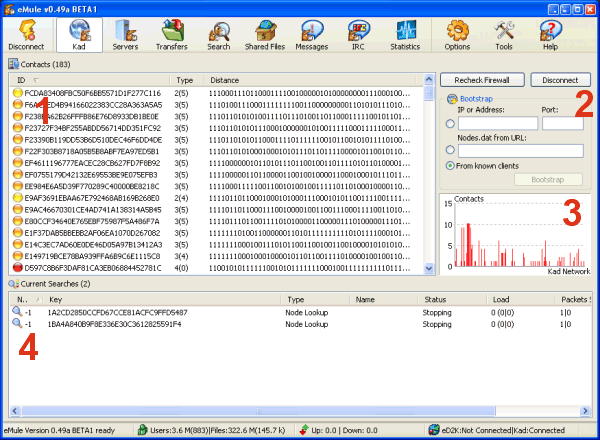
General
The Kad window lets you watch the serverless Kad network which eMule
implements. Except for region 2 all items are for monitoring purposes
only and if you are happy with Kad working without bothering about
details you don't need to pay any attention to them.
Details
So we will start with the most important one: The Bootstrap box
(2) helps you to get connected to Kad. If you are already
connected to ed2k servers, you can simply mark "From known clients" and
click the "Bootstrap" button. eMule will use clients it knows already
from the ed2k servers to get connected to Kad through them. If you are
not connected to ed2k servers or your eMule doensn't knows enough
clients, you can bootstrap from an URL pointing to a nodes.dat, which
contains informations about Kad contacts and how to reach them. It is
basically the serverless equivalent of the server.met file. The last
option is entering the IP and UDP port of a client which is already
connected to kad (for example a friend of yours).
The Contacts list (1) shows you all Kad contacts your
eMule knows and stores in its routing tables. The colored points
indicate if a contact is alive and how long we know him already. It
goes from red (probably dead) over yellow (verified to be alive) to
green (alive and reliable for several hours). The list shows also the
KadIDs and their "distance" from your node in the kad network, while
distance means not the physical distance from your PC, but the distance
in terms of Kads routing mechanisms.
In the Current Searches list (4) you can see what Kad
is doing right now. For example if you start a search in the Kad
network or publish a file, you will see an entry for this action here.
Most of the time however will see here internal routing actions done by
Kad.
The Contacts graph (3) shows a visualization of known
Kad contacts and their distance (again not the physical distance) to
you. In general you will know more contacts which are "closer" to you,
but you don't need to worry if the graph looks different or has a
strange shape, it doesn't means that there is any problem with Kad.
| 