Source finding in the network is of uttermost importance. In fact,
servers, Kademlia and eMule itself are geared towards a most efficient
source acquiring. For best eMule performance some concepts are
necessary to understand. The source list of each download is shown by
double clicking on it. For the advanced source information and handling
the setting
Extended Settings -> Show more controls has to be
activated.
|
•
|
Finding sources for a download
|
|
eMule uses different means to find sources for downloads. Expanding
a download by double clicking on it shows how the sources have been
found in the Size column.
|
|
-
|
eD2k Server
Source was found by querying either the connected server right
after the download was added or by asking any server in the
servers list in regular intervals.
|
|
-
|
Kademlia
Kademlia offers a very fast way to find sources across a large
number of distributed users without the need for central servers.
For more Information see the
Network Guide.
|
|
-
|
Source Exchange
After a source has been added for a particular download, eMule asks
this sources if it knows further sources for parts still missing in
the own download. If yes, the connected client sends a list
containing the sources.
|
|
-
|
Passive
Passive sources are other clients who connect. eMule asks them if
they could be source for one of its own downloads and if they are
not known before they get added as source for the appropriate
download.
|
|
•
|
Total number of sources
Basically the more sources found for a download the faster the
download will be but there is a limit. Too many sources in total
will slow down eMule as the connection will be congested by
managing the sources, thus slowing down the actual download. The
total number of found sources for all downloads is display in the
Statistic main windows -> Transfers -> Download
-> Found Sources. It should not exceed 3000 by much on most
lines.
|
|
•
|
Queue and source status
Once another client is added as a source it gets queried for the
current source status . Possible source status are:
|
|
-
|
On Queue and QR: xx
This is the Queue Rating. It denotes the waiting place in the queue
of this client. When the beginning of the queue is reached, i.e.
QR:1 this source will start uploading data.
Credits modify the progression speed in the queue.
|
|
-
|
Queue Full
The maximum queue limit of this source is already reached as too
many other clients are already waiting in it.
|
|
-
|
Too many connections
Currently eMule is too busy querying other sources so this source
gets delayed until a connection is free to query this source. This
status usually disappears very quickly. If it does not eMule has to
cope with way too many sources. See the point Total number of
sources in the paragraph above.
|
|
-
|
No needed part (acronym: NNP)
The source does not offer any parts the own download is missing.
The available parts of the source are also shown in the
colored bar.
|
|
-
|
Asked for another file (acronym: A4AF)
One particular source can be used only for one download. If this
source would also provide parts for another download, eMule decides
which download receives it. The other download will then list this
source as Asked for another file. The next paragraph
describes eMule's sophisticated handling of these sources.
|
This picture shows some downloads with their found sources (Advanced
Controls turned on). The fourth file for example has 27 sources in
total of which 26 are useful and 49 are A4AF.
If downloads belong to a series of files or are split into multiple
parts, eMule will show a source distribution alike the picture above
for Filename1_Part_X. It is most likely that the sources found for one
of the files could also provide parts of the other as they belong
together. eMule occupies only one queue place on the sources hence the
high count of A4AF for these files.
There are two controls offered in this context menu to deal with these
A4AF sources on a per file basis. The Priority and the
Automatically Swap All Sources To This File control.
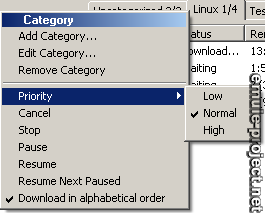
|
eMule's advanced A4AF handling decides which file gets a source by
following order:
|
|
•
|
Automatically Swap All Sources To This File
(highest importance)
Only one file may have this checked and always gets the A4AF
sources.
|
|
•
|
Category Priority
Files in a category with high priority are preferred over files
that are uncategorized or in ones of lower priority
|
|
•
|
File Priority
In a given category the file priority decides which file will
receive the sources
|
|
•
|
Download in alphabetical order (lowest
importance)
Assigns the sources according to the file name of the download. In
the example above with Filename1_Part_X this would mean the
Filename1_Part_1 gets all the A4AF sources, when it is finished all
sources are swapped to Part_2 etc.
For downloads which fit into this pattern it is recommended to
create a category for them. Make sure the files are named in
alphabetical order and check this option. To rename a download hit
F2 or click the middle mouse button on it or chose Show file
details from the context menu.
|
Notes:
|
|
•
|
Setting a category to Download in alphabetical order will
switch all files to Normal priority. Files later added to
this category will retain their set priority. For the files to
download alphabetically, make sure to set them to the same priority
(not Auto).
|
|
•
|
A4AF handling checks if a source may be swapped to a lower priority
file just for allowing client to client source exchange. This
ensures that even low priority downloads find all possible sources
fast.
|
|
•
|
Source swapping must obey the minimum reask time in the network. It
may take up to 30 minutes before sources are swapped.
|
|
•
|
A source with a QR lower 50 will never get swapped from the highest
priority download to ensure it starts downloading from it.
|
