Basic Preview
Just right click on the file and choose Preview. eMule then
creates a temporary file in eMule's Temp folder and opens it in the
default media player.
Supported formats at the moment:
- *.avi
- *.mpg
- *.mpeg
- *.divx
- *.xvid
- *.zip
- *.rar
- *.ace
- any multimedia format when VLC is used
|
Notes:
|
|
>
|
Preview only works when the first and last parts have
already been downloaded and enough space for the preview file is
available on your Temp disk.
|
|
>
|
You still need the right codec for the file to view. Missing codec
will produce an error message or the file is played with sound but
no picture. If you are not sure which codec was used try a Codec
Pack
|
Preview multimedia files with VLC
VLC is a player which allows playing back almost any multimedia file.
VLC creates a multimedia stream from the file and thus is able to play
back even broken / incomplete files or streamed content across a
network. It is well suited for previewing files in eMule.
|
Using VLC:
|
|
>
|
Download VideoLAN Client - VLC
|
|
>
|
Set the complete path to the vlc.exe (typical: C:\Program
Files\VideoLAN\VLC\vlc.exe) in Preferences -> Files ->
Video Player
|
|
>
|
Disable Create backup for preview in the same dialog
|
|
>
|
In Preferences ->
Preferences.ini set PreviewSmallBlocks to 1.
Warning: This setting might crash any other player than VLC
|
VLC and eMule Part File Access Module
The eMule Part File Access Module is a plugin for VLC specifically
developed to play back incomplete or broken files. Using this plugin
such content may be played back without stuttering and even seeking,
i.e. jumping to any given position in the video, is possible. Reading
the information which parts are available for an incomplete download
from eMule's .part.met files it also saves the time consuming scanning
for usable parts.
o Downloading and installing the plugin
|
>
|
Download the plugin on the eMule Project Homepage in the
Downloads section (verified) or to get the latest versions
eMule Part File Access Module for VideoLAN Client
(VLC) (extern link, unverified).
|
|
>
|
Unpack the zip file and copy libaccess_partfile_plugin.dll
to VLC's plugin directory (typical: C:\Program
Files\VideoLAN\VLC\plugins)
|
|
>
|
Configure eMule for the use with VLC as described above
|
|
>
|
Important: The plugin is only compatible to the
given VLC version!
|
|
|
Part File Access Module v1.1 <=> VLC
v0.6.2
|
|
|
Part File Access Module v1.2 <=> VLC
v0.7.0
|
|
|
Part File Access Module ...
|
|
|
Part File Access Module v2.5 <=> VLC
v0.8.5
|
o Configuring the plugin
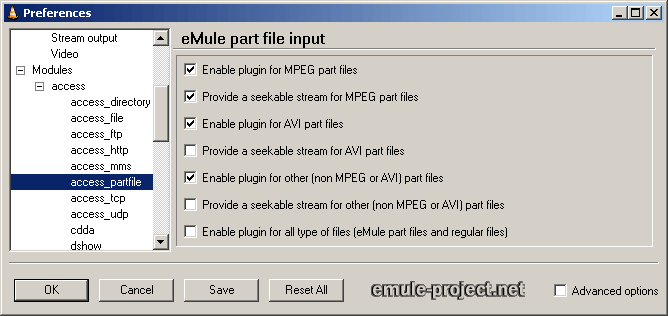
After starting VLC the configuration dialog of the plugin can be found
in Settings -> Preferences -> Plugins -> access ->
access_partfile
Enable plugin for MPEG / AVI / non MPEG or
AVI part files
These three "enable" options decide which files should be processed by
the plugin. "non MPEG or AVI part files" are files like .ogg, .ogm,
.mp3, .mkv etc.
If possible VLC will try to use its default access module instead of
the plugin if any of the options is disabled.
Provide a seekable stream for MPEG / AVI /
non MPEG or AVI part files
Normally streams from incomplete or broke files are not seekable, i.e.
the positioning slider to skip around in the video or the fast forward
function cannot be used. Enabling the options for a seekable stream
will allow this functionality for eMule's incomplete downloads.
These options only work if the plugin is enabled for the specific file
type. In some cases, especially with AVI or other non MPEG content, the
seekable streams may not work correctly.
Enable plugin for all type of files (eMule part files and
regular files)
This plugin is designed for using it with eMule's .part files. The
default access module in VLC has a bug which may freeze the entire
system when trying to open broken or incomplete content. This plugin
offers a workaround for this bug with the option to open all VLC
supported content with this plugin instead of the default access
module. Activating this option means that all supported content is
processed by the plugin regardless if opened from within eMule, the
explorer or command line.
The eMule Part File Access Module is a full replacement for the default
access module in VLC.
Different Preview Applications
Not all player applications perform equally well on all kinds of files.
One of the most flexible is for sure the Video LAN Client but players
like Media Player Classic or Zoom Player also work very well with
incomplete files.
To configure eMule for offering a choice of different players a file
named PreviewApps.dat has to be created in eMule's config folder. This
is a normal text file created e.g. with Windows Notepad. The
applications used for preview have to be entered in the following
format
|
|
|
|
Is the name, the application appears in eMule preview menu
|
|
This has to be replaced with the full path to the players
executable file. Paths with blanks must be enclosed in ""
|
|
This can be optional command line arguments for the application
|
|
Examples:
|
|
VideoLAN Client 0.6.2=C:\Programme\VideoLAN-0.6.2\VLC\vlc.exe
|
|
VideoLAN Client 0.7.1=C:\Programme\VideoLAN\VLC\vlc.exe --config
"%USERPROFILE%\Applicationdata\vlc\vlcrc-0.7.1"
|
Media Player Classic="C:\Programme\Media Player
Classic\mplayerc.exe"
|
|
Notes:
|
|
o
|
Running eMule as unprivileged user may result in some
applications not working correctly as all started programs only
have the restricted user permissions.
|
|
o
|
Command line arguments can even be system variables like
%USERPROFILE%. In this case the variable would be replaced with the
system path for "Documents and Settings" with the appropriate user
folder. This is useful for configuring some applications to run
correctly as unprivileged users.
|
|
Screenshot Preview of Video Files
If another client allows to view the list of his shared files
(Preferences -> Files -> See my share) it is possible to
get a preview of his shared video files.
Right clicking on a shared video -> Preview will request a
set of 5 screenshots of the initial 10 minutes of this file. The
screenshots are displayed in a separate viewer as soon as received. It
may take a while for them to arrive. This function only works between
v.30b or higher clients.
Applies to version: .42b +
Last update on: 2004-05-01, Monk
| 