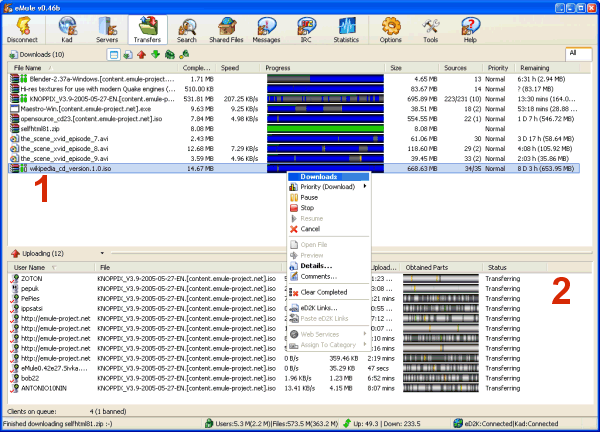
General
The Transfers window shows you all ongoing up- and downloads. You can
check on the progress of your downloads, view details about them,
assign priorities, preview the results and stop or cancel them.
Details
The Download list (1) is the default view and shows
you a list of all files you are currently downloading and those which
have been completed already. An explanation of the progress bar can be
found here. If you
double-click on one of your downloads, it will expand and show all
sources which eMule's found for this file together with their status.
Here you
can find out what all those icons mean and the QR column is described
here. On
the top right you can see the category tab which allows you to sort
your downloads by categories (more details)
while the toolbar on the top left allows you to switch to other views,
like known clients, uploads etc.
All uploads are listed in the Uploading list (2),
showing you which file you are currently uploading to which client, how
long they waited on your queue and to how many clients you are
uploading. eMule chooses itself which clients get an upload slot, based
on the priority of your shared files, the waiting time of the client
who wants to download something from you and his rating (more details).
For uploading to other clients you get credits from them, which helps
you to move up in their waiting queue faster (more details).
|
