| Note:
This assumes that you have the firewall disabled, and run a NAT configuration.
First navigate to your routers web configuration page in your browser. It
defaults to http://192.168.7.1

Now click on Advanced Configuration on the left.
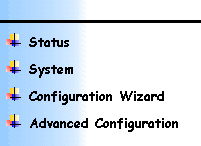
Press Security/NAT on the list of options that pops up.
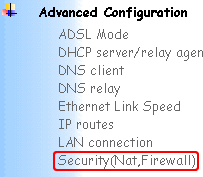
Now on the page that loads, look for Security Interfaces.
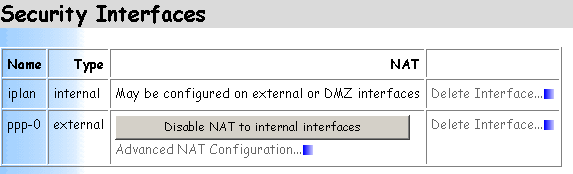
Click Advanced NAT Configuration below the ppp-0
connection. A screen will load, look for Reserved Mappings.
In this section press Add Reserved Mapping.
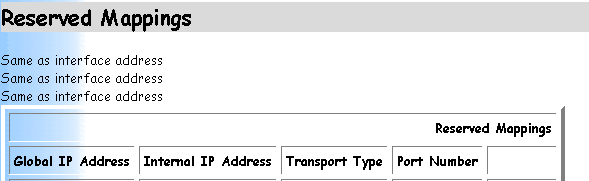 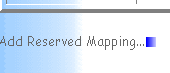
Now comes the tricky part. Follow this screenshot and press Add Reserved
Mapping when done.
You need to do this twice, once for port 4662 TCP and once
for port 4672 UDP.
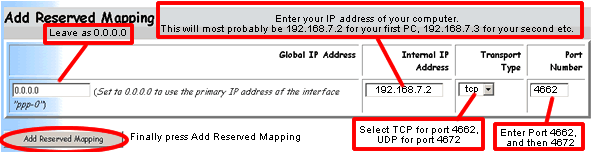
Important:
You must enter the IP of the machine eMule is running on. To verify your IP
go to Windows Start Menu -> Settings
-> Network Connection. Highlight your
LAN connection click right mouse button
and click Properties. Choose Internet protocol (TCP/IP)
and click Properties. The dialogue shows your current IP
address
Once you have done this simply save your configuration by pressing System
on the left hand side menu , then Save config.
You have successfully configured your SAR7x5 router to use eMule.
This nice guide was done by aldo. Thanks a lot. | 