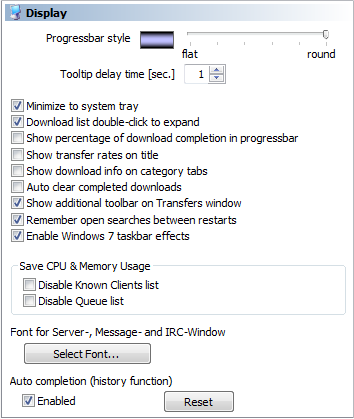
o Progressbar Style
The slider affects the amount of 3D shading of the progress bars shown
in the Transfers screen.
 Tool tip delay time [sec.] Tool tip delay time [sec.]
If the mouse hovers on a download a little note will appear with
information on this download. This option specifies the delay until
this tip pops up in seconds.
 Minimize to system tray Minimize to system tray
eMule has two ways of minimizing. The first is minimizing to the system
tray (the little icons next to the clock), the other is minimizing to
the task bar. By enabling this option you tell eMule to always minimize
to the system tray. If this option is disabled a second minimize button
will be added to the title bar, allowing you to minimize both to the
task bar and to the system tray.
 Downloadlist doubleclick to
expand Downloadlist doubleclick to
expand
This option toggles whether a double or single click in the download
list is needed to expand and show the sources for that download.
 Show percentage of download completion in
progress bar Show percentage of download completion in
progress bar
A %-completed value will be added for each download in its progress
bar.
 Show transfer rates on title Show transfer rates on title
Displays current Up- and Download speed in eMule's window title.
 Show download info on category
tabs Show download info on category
tabs
Will display two values (x/y) after a category's name. The first value
(x) is the number of currently active (downloading) files and the
second one (y) the total number of files for this
category.
 Auto clear completed downloads Auto clear completed downloads
eMule shows finished downloads with a green progress bar. This option
will remove them from the downloads list automatically.
 Show additional toolbar on transfer
window Show additional toolbar on transfer
window
This option toggles whether or not certain icons will appear in the
Transfer screen. They allow quick toggling through various display
modes.

|
Split view. Showing all files in the download list and the
uploading clients list
|

|
Show only files in the download list
|

|
Show current uploads in progress
|

|
Show currently downloading files
|

|
Shows the upload queue
|

|
Displays all known clients
|
 Remember open searches between
restarts Remember open searches between
restarts
When you exit eMule, it will remember your open search tabs (including
any changes you may have made to the results) and restore them on the
next start if this option is enabled.
 Enable Windows 7 taskbar
effects Enable Windows 7 taskbar
effects
This option is available on Windows 7 (or later) only. Ot activates the
following taskbar effects:
- A global progress bar in the eMule taskbar button shows the
progress of all your ongoing downloads combined. It will have the
following colors: Green when downloading, red when a download is
errorous and yellow otherwise.
- When hovering over the eMule taskbar button, the preview image has
additional buttons to control eMule
(connect/disconnect/throttle/unthrottle/open preferences)
Save CPU and Memory Usage
The following options are available to reduce the resources eMule
requires to run.
 Disable Known Clients List Disable Known Clients List
eMule keeps track of all clients it connected to. To save memory this
list can be disabled with this option. Turn it off for low memory
systems.
 Disable Queue List Disable Queue List
Similar to the Known Clients List the Queue List will also consume
system resources. Disable to save them.
Select Font
This button opens a dialog to choose the font, style and color of the
text displayed in the server, messages and IRC windows.
Auto completion (History function)
The history saves all user entries from the search, Kademlia bootstrap
IP, server update URL and IP filter update URL fields and offers to
complete the entry if it finds something suitable in the saved
entries.
The Enabled checkmark allows to turn off this option and the
Reset button will clear all entries.
| 